Add Notion to your workflow to boost productivity
 jenxi.com
jenxi.com Vision alchemist crafting strategic innovation & AI adoption. Bridging startups to China's ecosystem advantage. Building a cyberbrain. Registered pharmacist × Brand strategist × Storyteller
While I use Bear as my main note-taking app and second brain vault, Notion has become an integral part of my workflow. I tried Notion when it first came out, but I found it underwhelming. The app’s popularity made me give it several tries over the next couple of years, it didn’t stick until half a year ago.
It was only when I discovered how to shape Notion to fit my workflow and not create a workflow to follow that Notion finally stuck in my daily routine.
The key to unlocking the benefits of Notion is to understand how to fit Notion in your workflow to boost productivity.
Once I figured out how to fit into my workflow, the app became a key part of my daily life and work. As an active member of the Notion community, I see some users new to note-taking apps or moving to Notion struggling to fit Notion into their workflows. They are going through the same phase as I did.
Unimpressed by Notion
When Notion 2.0 was released in 2018 on ProductHunt, I got it immediately as I happened to be looking for a new note-taking app again. The app felt sluggish compared to the competition that I’ve tried. So I moved on to try other apps.
I was using Ulysses as my full time writing app then. I also kept a personal wiki on TiddlyWiki and was dabbling with Scrivener, iAWriter, Marked, Simplenote, Bear, and other writing apps. I have yet to find a good solution that works, hence the constant hunt for a better solution.
There were some who embraced Notion despite its flaws and grew with the app. I was well aware of Notion’s popularity and rave reviews. These made me keep Notion on my radar and I tried using it every few months for the next few years. Yet, I would be impressed by the features every time but somehow end up being reminded of why I decided not to adopt it.
Shifting my approach to Notion
Then, I decided to give Notion another go in August 2022 after seeing my business partners Giovanni and Matt adopting Notion in their workflows.
Once again, using Notion reminded me of why I ended up ditching it each time I’ve tried it. However, the difference this time is that I adopted Notion’s paradigm and added it to my workflow. Instead of trying to shift to Notion, I shifted my approach to Notion.

Notion is not just a note-taking app. It is more than that. With the right setup, you can create a whole system for your life and workflow. Since it has features that makes it more powerful than a note-taking app, you might find that certain features or ways things are done are not as ideal as a note-taking app.
I write my notes in Bear using Markdown. This Markdown-based text-first approach is perfect for how I build my second brain with my personal knowledge management (PKM) system. I’m happy with Bear and exciting for the upcoming Bear 2 launch. I’ve been testing the Bear 2 Beta and I love it. More about that in other post.
Trying to get myself to switch from Bear is a tall ask, and not a practical undertaking. Remember, we want to use these tools to help us, not to create more work and disruption.
Instead of trying to change my processes to work in Notion, I found ways to use Notion to empower my workflows. Rather than moving everything into Notion, I identified specific use cases where Notion’s features would boost my productivity and provide myself and my team with better organisation.
How Notion transformed my work processes
I use Notion for collaborative work. My PKM and writing still remain in Bear. I have a few shared work spaces to manage content calendars and project task trackers with team members.
My team uses Basecamp for project and task management, and Google Sheets for our content management. Basecamp is a great team management software, but there are some use cases where a simpler workflow is more than enough, and that is where Notion has been very useful.
Content management
Using Google Sheets for content management is a rather crude way of presenting the data in a table and calendar view via a spreadsheet. Once I started fiddling with Notion’s database, I knew that it was a perfect for our content management workflow. Check out my article on Notion to learn more about Notion’s databases.
There are several aspects to my content management workflow that is applied for both my personal and team content creation process. There are the research, creation, scheduling, and review phases.
In the research phase, I use a simple Notion database to put down content ideas and references. This is separate from the main database where I create, schedule, and track each content.
When I start crafting the content, I move to the main content database. Notion AI is extremely helpful in suggesting ideas and points to cover. I also use it to suggest edits of the drafts to help me identify areas that needs strengthening.
I use several database views for the content database. I have a board view of the content database to track progress, a calendar view to track publish schedule, and a table view for metrics analysis.
Task management
For task management, I use our custom project template to record what we discussed in our meetings and the decisions made in each meeting for future reference. Action points become to-do tasks that we can then set reminder notifications.
Task tracking uses either the board view for kanban progress overview, or timeline view for Gantt chart view when I also want to understand how far we are from the deadlines.
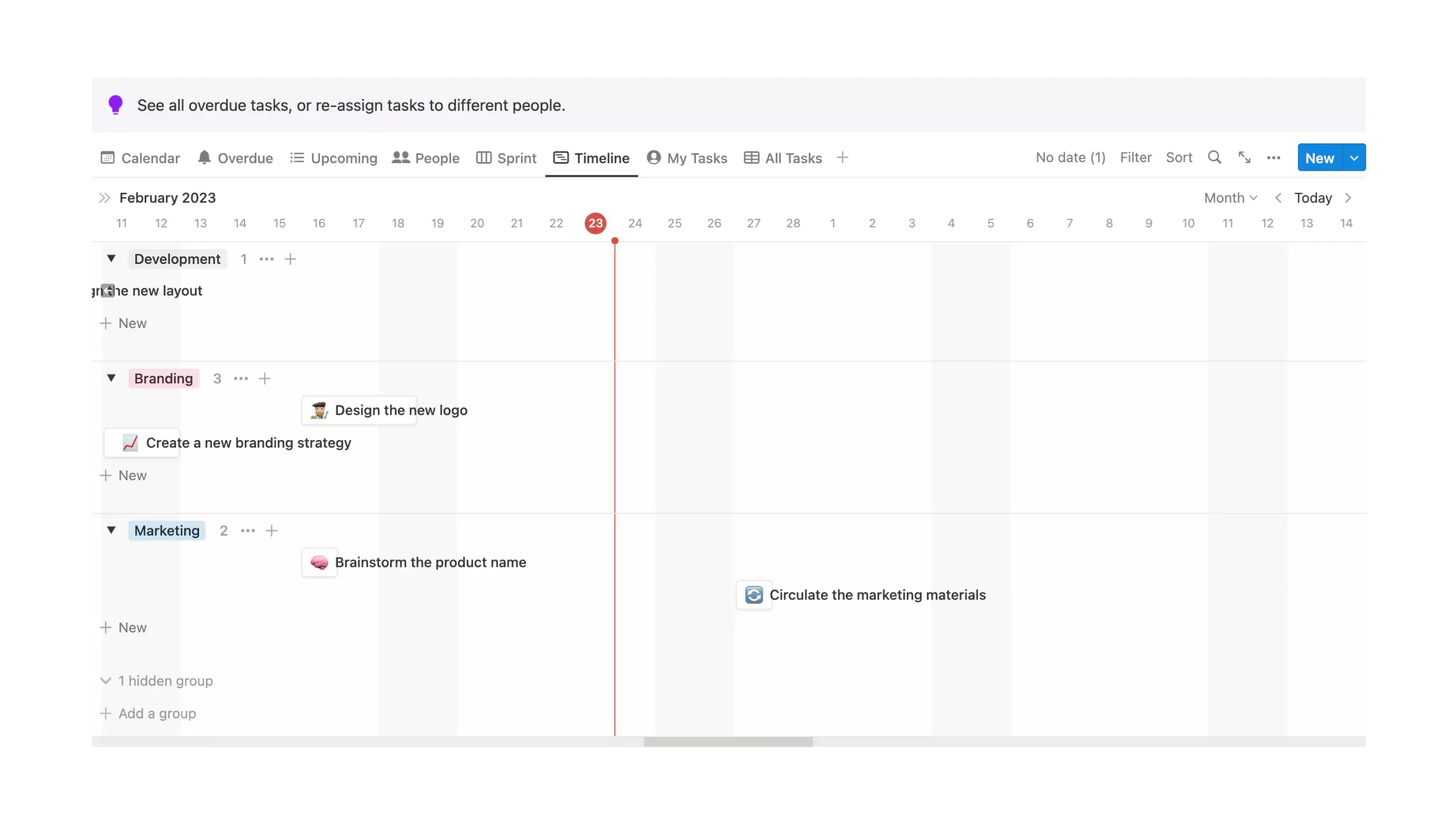
Habit tracking
I also created my personal habit tracker. I track my habits with a physical habit tracker book, but having my tracker on my phone makes it easier for me to key in my entries. There are many habit tracking apps out there but none of them provide a clear overview the way my habit tracker book does. I was able to recreate the style in Notion.
Instead of trying to adapt to a habit tracking style or workflow, I managed to fit Notion into my existing workflow. Using Notion also allows me to easily split my habits into different views to give me a better look at my personal, work, and content creation routines.
Sleep tracking
My sleep tracker is part of my habit tracker. It uses a simple formula to calculate the numbers of hours I sleep based on my sleeping and waking times.
The Apple Watch tracks sleep, but manually keying in the times have made me more conscious of the times I go to bed and wake up. When you get to see your daily sleeping and waking times, it allows you to see the trend and take action to adjust where necessary.
My goal for the year is to join the 5AM Club. I have to start by sleep earlier and wake up earlier.
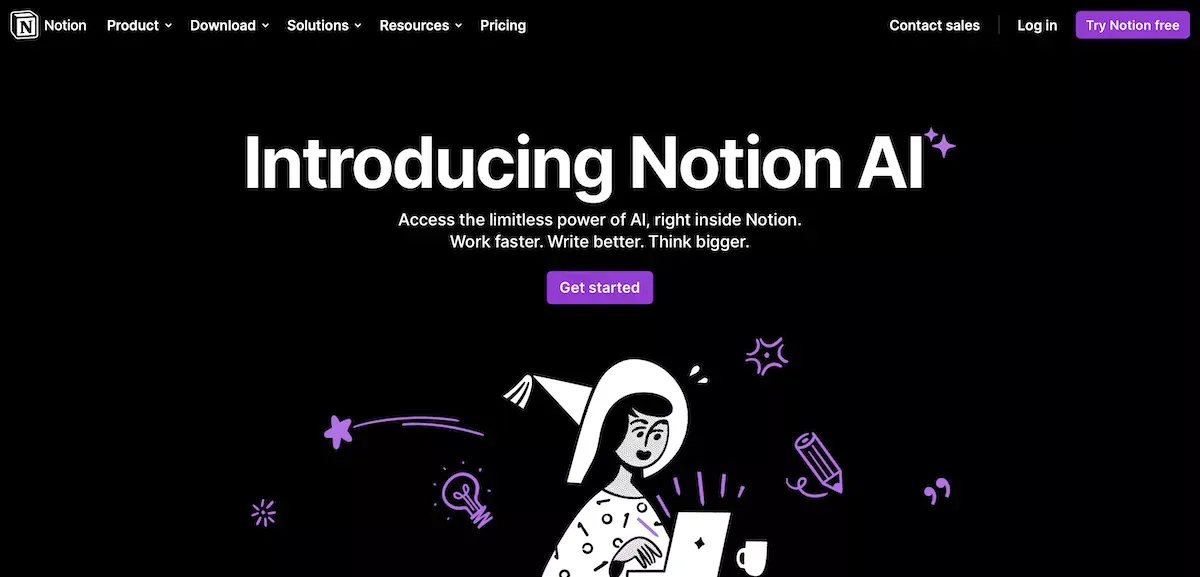
Notion AI
I got my access to the Notion AI alpha testing recently. While the results it delivers so far pales in comparison to ChatGPT, there are some advantages of being able to tap on AI within Notion itself. I can get Notion AI to work on a particular block of text. It can also polish existing writing.
By having the article in Notion, the AI is able to consider everything on the page when it generates new content or rewrites existing content.
If you’re lazy to create your own database, you can also tell Notion AI with what you need and have Notion AI create the database for you. Though this seems to be a hit and miss depending on how well you structure your prompt.
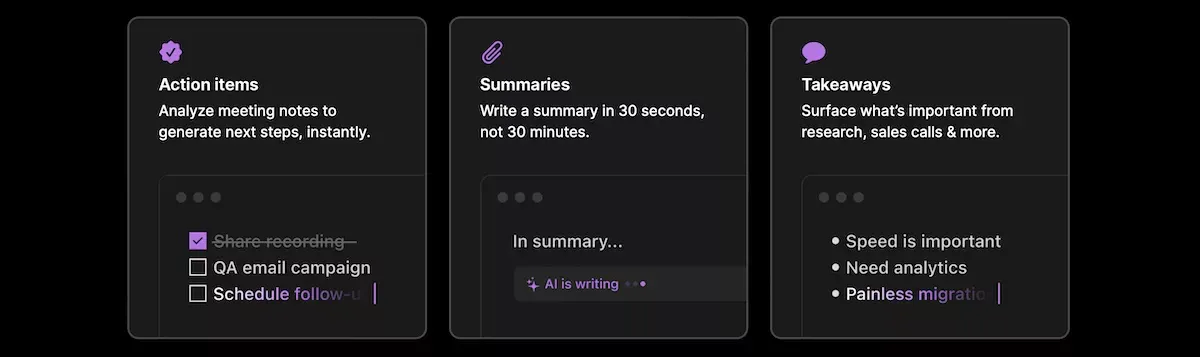
Sign up for Notion and Notion AI
If you haven’t tried Notion, give it a spin and it might just transform your life. Even more so now that Notion AI is placing an AI assistant right within Notion itself. I’ll be glad to help if you have trouble getting into Notion. Don’t hesitate to reach out here or on Twitter.
Sign up for Notion via my referral link to support me in creating more content.
Sharing my Notion templates & expertise to help others
I love tinkering. Working on Notion layouts brings me back to my days of creating layouts for Geocities and Blogspot. This seems to be the trend where a lot of the aesthetic layouts remind me of Blogger and MySpace designs.
However, Notion customisation goes deeper than just the looks. Matt and I created many workflows that help us improve our work processes. We are so passionate about Notion that we are both Notion Certified experts, each with the Essentials and Settings & Sharing badges.
When we showed our workflows to some friends, they were eager to try our approach. This prompted us to share workflows to help others, as well as create workflows for specific use cases. We are also doing Notion consulting to help you create custom workflows to enhance your personal and team work.
If you’re interested in learning more, please get in touch here or on Twitter to discuss how we can help you create the perfect workflow for your needs.
Check out some of our templates: