Markdown: The writer's Swiss Army Knife
 jenxi.com
jenxi.com Vision alchemist crafting strategic innovation & AI adoption. Bridging startups to China's ecosystem advantage. Building a cyberbrain. Registered pharmacist × Brand strategist × Storyteller
Markdown has changed the way I type. I have been reading about Markdown for a few years before I gave it ago. Realising how powerful it is, I decided to make an effort integrate it in my workflow and it has certainly levelled up my writing process.
Hassle of formatting
I have never been a fan of WYSIWYG editors, as much as I’ve tried to work with them. When I type in rich text editors, I find myself distracted by the need to format text. That meant taking my hand off the keyboard to select the text and apply the style. I noticed that when my hands leave the keyboard, it breaks my chain of thoughts. When I rest my hand on the keyboard after formatting, I often find myself having to pause and recall where my thoughts left off.
To avoid lifting my hands off the keyboard, I started using the arrow keys to select the text and apply styles using short keys. It worked for short snippets of texts but when I need to select larger chunks of text, I’m back to the same problem I faced before. This made me try out writing in plain text so I don’t even get to think about formatting.
My first experience with pure plain text for the purpose of writing was when I created and edited content for wikis. Most wikis use a form of wiki text as the input syntax. Different wiki platforms usually have their own syntax but the general idea is the same. By writing in wiki text, your mind is freed from formatting and you can concentrate on the content.
When I finally tried out Markdown, I realised that it was very similar to wiki text. I immediately fell in love with writing in Markdown.
What is Markdown?
Markdown is a formatting syntax created by John Gruber with contributions from the late Aaron Swartz. It was created to make plain text easy to read. It can also be easily converted to HTML. Take a look at the Wikipedia entry to learn more about the history of Markdown.
You might even be using Markdown without realising it. Formatting text in Discord? That’s Markdown. Slack? Markdown. GitHub? You bet. Notion, Apple Notes, Obsidian, and pretty much every note-taking app worth its salt uses Markdown. You can even find it in WhatsApp.
Below are a few examples useful for writing articles. Check out the guide for all the available Markdown options.
Styling
Markdown: I can make text **bold** or *italic*.
Output: I can make text bold or italic.
Markdown: It is easy to [link to url](/) and [link to relative paths](/about).
Output: It is easy to link to url and link to relative paths.
Images
It is easy to add images to your text.
Markdown: 
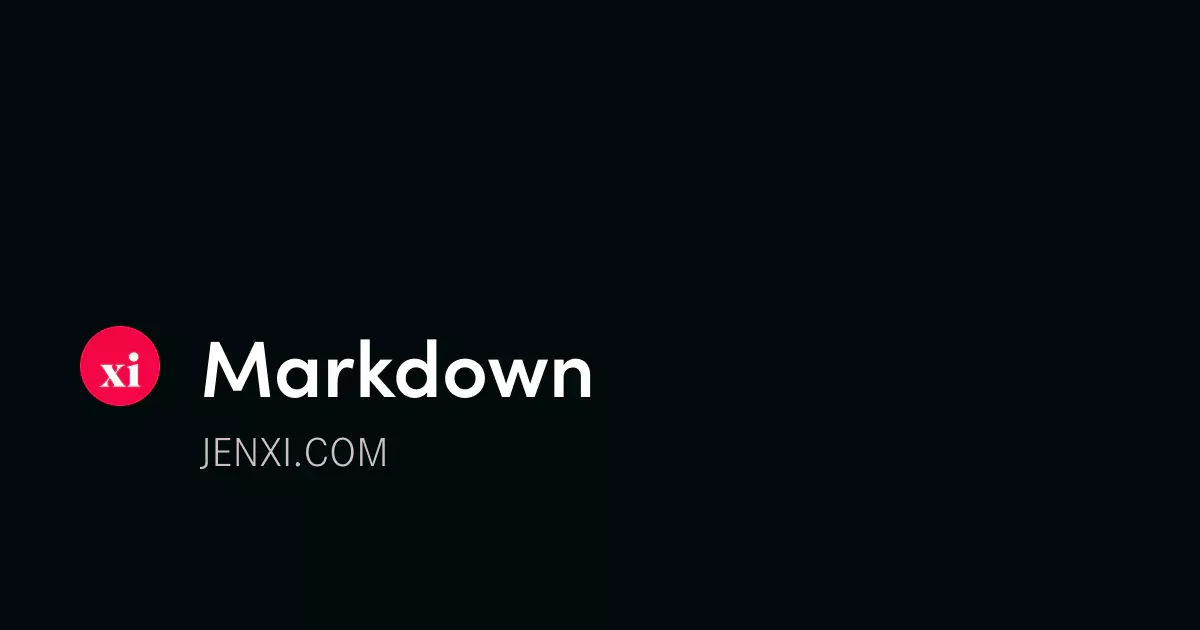
Markdown implementation
Markdown has gained increasing widespread use.
- Note-taking apps: Bear, Apple Notes, Obsidian, Logseq, and Notion lead the pack
- Writing platforms: Ghost, WordPress, and Substack all support Markdown
- Documentation: GitBook, ReadTheDocs, and most technical docs use Markdown
- AI tools: Even AI tools like Claude and ChatGPT understand and generate Markdown
Bear is designed as a Markdown note app. Obsidian and Logseq both store your notes as Markdown files.
Why Markdown?
-
Future-proof: The single most compelling reason for me to highly recommend Markdown is that it is future-proof. Your writing is readable in any Markdown-compatible platform. Any half-decent note-taking app would support Markdown, so your notes would retain their formatting when you switch apps.
-
Ready to publish: Given how widely Markdown is used now, you can easily publish your writing without having to reformat it for different platforms.
-
Focus: Your mind is freed from formatting. Let it flow with your writing and concentrate on the content.
Try it out
Don’t just take my word for it – dip your toes in with these modern Markdown playgrounds:
- StackEdit - Write and see the results instantly
- Dillinger - Clean, modern interface
- HedgeDoc - Collaborative Markdown editing
I heard about Markdown for more than a year before I ended up giving it a go. When I did, I was kicking myself for not trying it earlier.
Markdown is not just a better way of writing. It’s a better way of thinking
Give it a spin. It might just revolutionise the way you write.