Adopting the Notion paradigm
 jenxi.com
jenxi.com Vision alchemist crafting strategic innovation & AI adoption. Bridging startups to China's ecosystem advantage. Building a cyberbrain. Registered pharmacist × Brand strategist × Storyteller
If you are switching to Notion from a traditional note-taking app, you might find Notion a little disorienting, like I did. Don’t let that discourage you from giving Notion a proper try. Once you grasp the concept and begin adopting the Notion paradigm, you might find that it could be very useful.
Block-first approach
Notion adopts a block-first approach. Every item of information in Notion is a block, be it text, images, databases, or embedded media such as websites, tweets, and videos. This makes it intuitive and flexible to rearrange information. You just need to drag the blocks around. You can’t do this in an app with a text-based approach.
Since each block is a standalone piece of information, you link to an individual block. This allows you to link to a specific piece of information, or even embed it in another note where it will be synced across all notes.
You also see this block-first approach in Logseq, though that is a totally different paradigm on its own. Logseq is powerful and I have seen many rave reviews from power users who would benefit from its features. But Notion is more than enough for the average user.
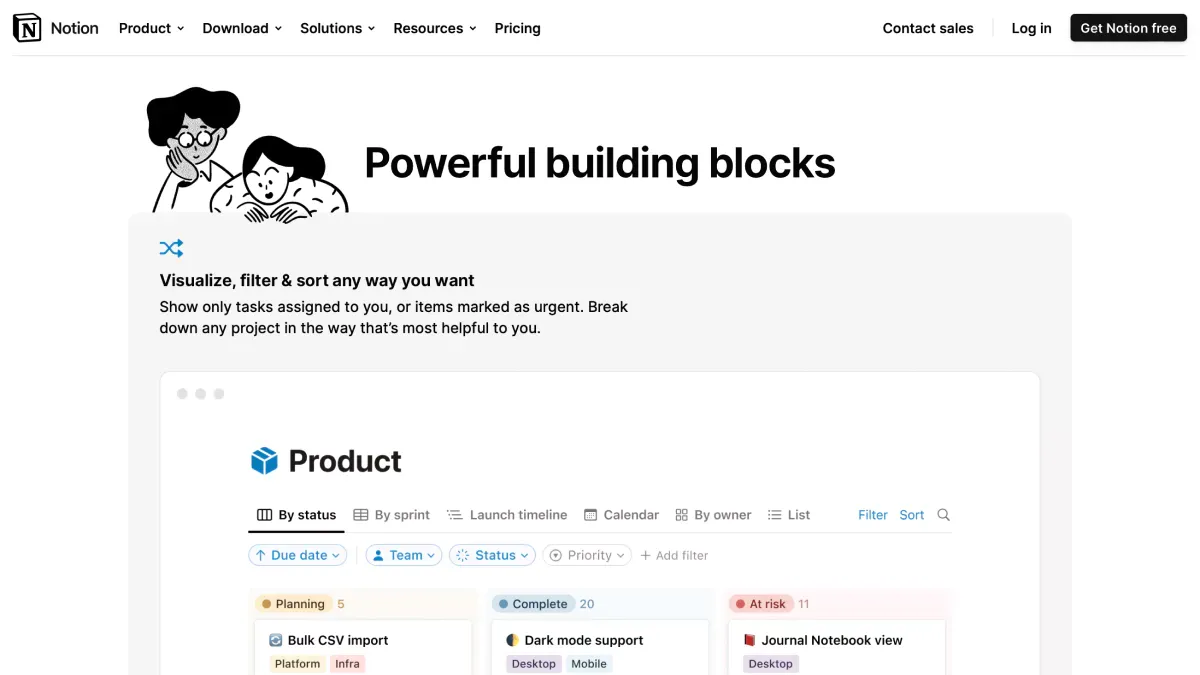
Databases instead of tables
Most note-taking apps offer simple tables to organise information in a visual way. The Notion paradigm, however, takes a database approach. Instead of just a simple table, Notion’s database lets you store, organise, and retrieve information in a structured manner.
Each entry is referred to as a record. You can assign properties to your records that you can then use to search and sort your data. This allows you to present the data through different database views to make it easier to view, manage and organise the data.
Database views
Notion has six types of views you can choose from. Each of them presents your information in a different way optimised for specific purposes.
-
Table view – Displays the database as a table, similar to an Excel sheet, where each record is a row and each property a column.
-
List view – Displays the database as a list, with each record as a list item. This is useful for a to-do list, though I prefer to view my to-dos in table view
-
Board view – Displays the database as a board with cards, where each record is a card. You can turn this into a kanban to track progress by grouping via a progress status property.
-
Gallery view – Displays the database as a gallery of images, where each record is represented by its cover image or an image in its body. This is useful to present a portfolio.
-
Calendar view – Displays the database as a calendar, where each record is an event in the calendar. This is useful for scheduling or tracking tasks. You can easily move the records across the calendar to change their date property.
-
Timeline view – Displays the database as as a Gantt chart, where each record as a task. This is useful for tracking progress and deadlines.
You can then sort and filter the database by specific properties. This empowers you to create views that provides you zoom into a particular view that lets you understand the status of things or make decisions quickly.
For example, I have a content management database with different views for different parts of the process. I use the board view to track progress of the content creation based on the status property. It lets me see how many drafts are pending editing or waiting for assets.
I use the calendar view to track the publish schedule. By filtering for only scheduled posts, I can see how many post are ready and when they will be published.
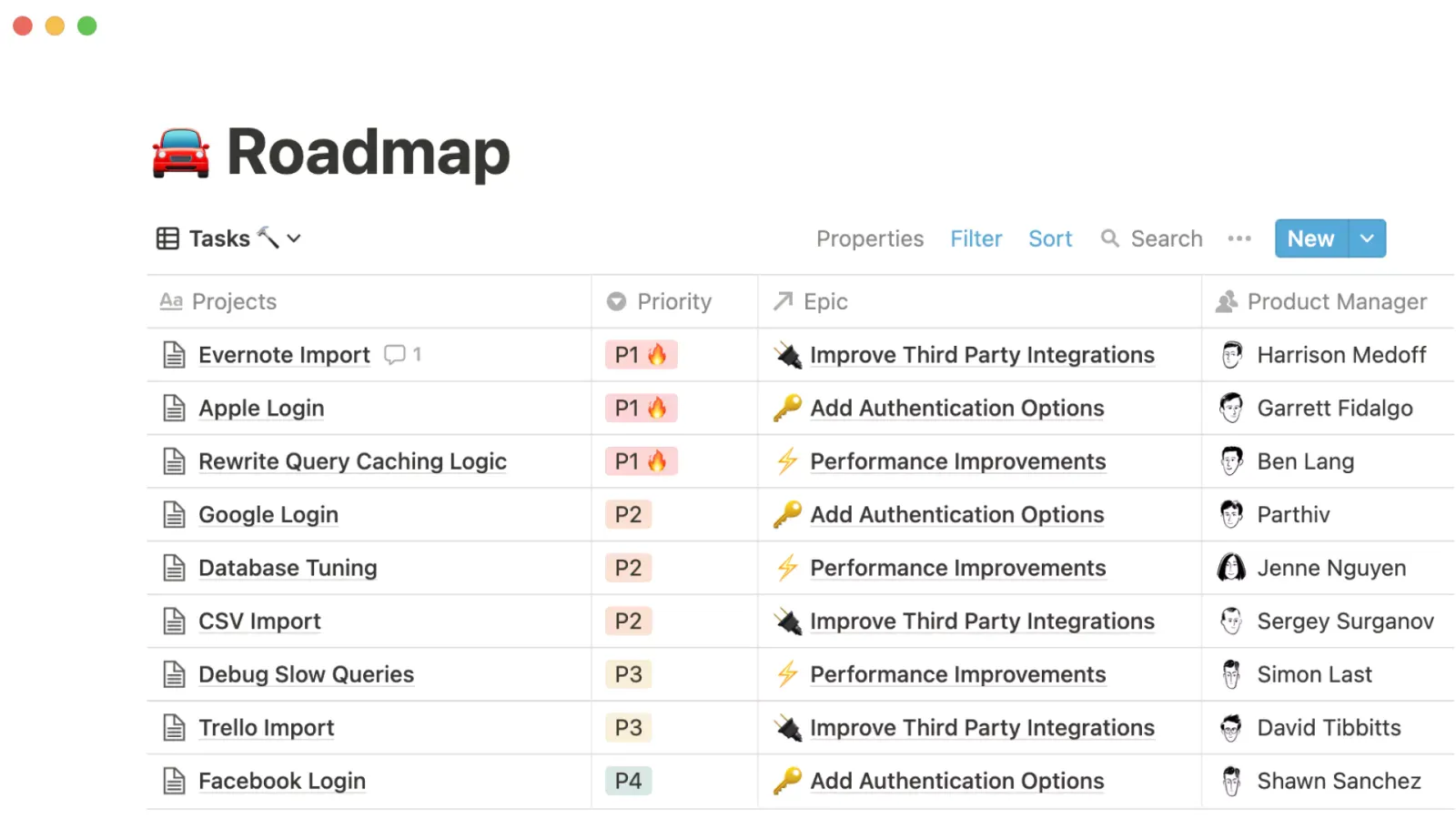
Databases are not spreadsheets
It is important not to confuse databases as spreadsheets. This is another Notion paradigm to adapt to. If you’re used to working with Excel or Google Sheets, you might expect to be able to easily calculate down columns when in table view.
Database formulas only work within each record, or across the row in the table view. This means that your formulas can only include properties within a record. They cannot calculate for the same property across different records.
This could potentially change in the future, but understanding this might help you to rethink how you want to structure your information and databases.
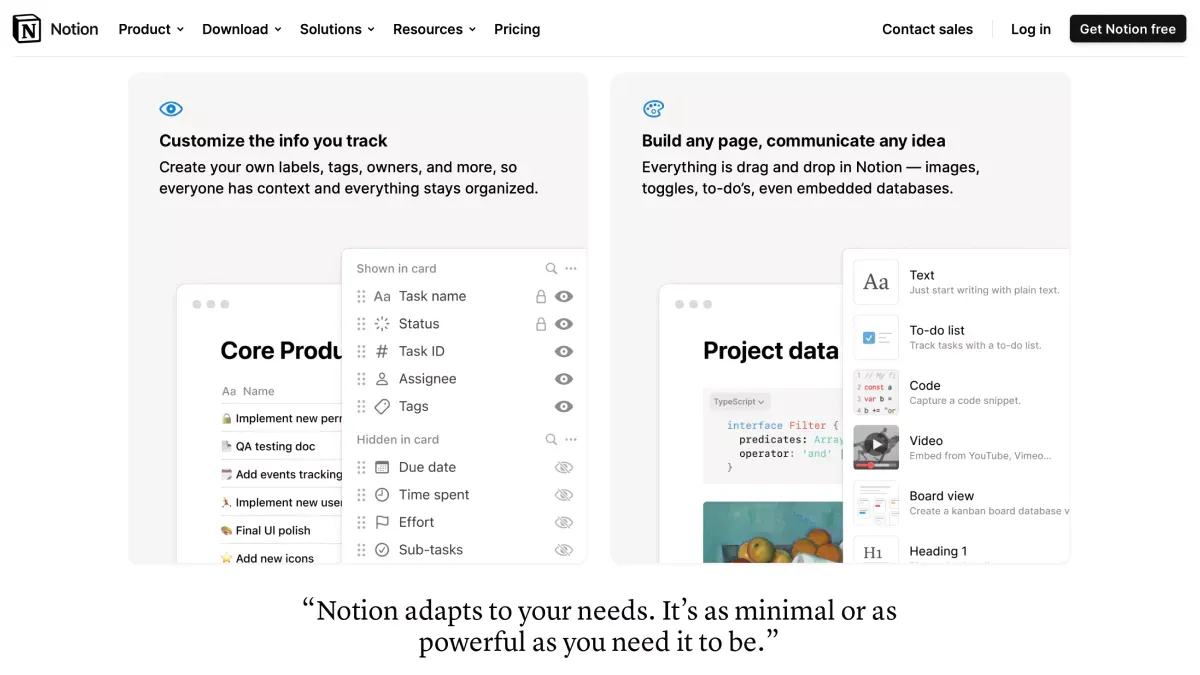
Embracing the Notion paradigm
Notion is more than just a note-taking app. It’s a powerful tool that can transform the way you work and organise your life. However, many users struggle to fit Notion into their workflows and end up abandoning the app. I shared about my experience and I discovered that the key to unlocking Notion’s benefits is to understand Notion’s approach.
Trying to fit your workflow in it creates more friction and disruption. Instead, find ways to shape it to fit your workflow. Adopting the Notion paradigm means not just understanding the app’s unique features and capabilities, but also certain ways they chose to implement features and functions.
Sign up for Notion and Notion AI
If you haven’t tried Notion, give it a spin and it might just transform your life. Even more so now that Notion AI is placing an AI assistant right within Notion itself. I’m happy to help if you have any trouble getting started. Contact me here or on Twitter.
Sign up for Notion via my referral link to support me in creating more content.
Matt and I created many workflows that help us improve our work processes. We are so passionate about Notion that we are both Notion Certified experts, each with the Essentials and Settings & Sharing badges.
Check out our templates: